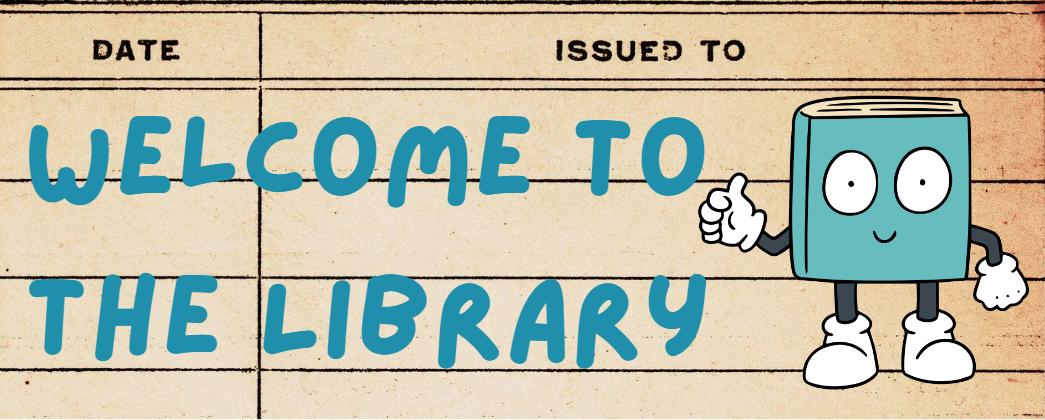
Hi Pumas!
Read on to find out the ways the Library can support your learning, help you find new books, and assist you with technology.
Library Hours: 7:45am-4:15pm
Visit during lunch! See Ms. Sammon in the Library to get a lunch pass.
We are here to help you with...
Finding Books
Need to find a new book to read? Not a big fan of reading? I can help! If you are unsure what to read, I can give recommendations and suggestions to find the perfect book for you!
Book Recommendations by genre (Coming Soon!)
Ms. Sammon is currently reading...
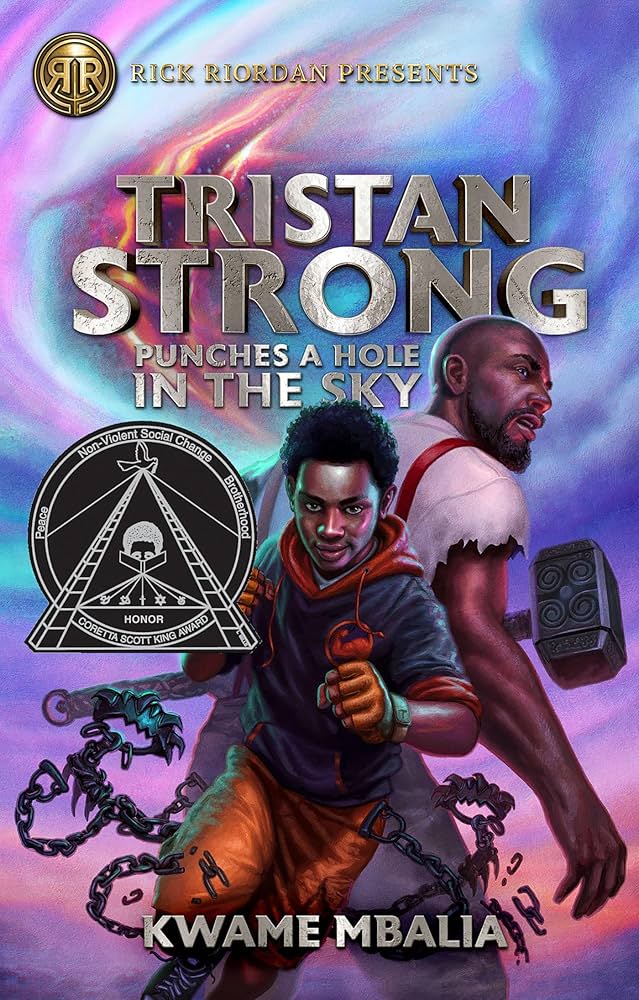
Use these online resources to help find books:
Online Catalog:

Austin ISD Online Library Catalog
EBooks, Audiobooks, and databases:

Tech Help
Having issues with your Chromebook? Can't access your Gmail? Problems with Zoom?
Let us know and we can work to assist you with any technical difficulties you may be experiencing.
AT HOME? - Call the AISD Help Desk FIRST!
ON CAMPUS? - Come to the Library for assistance!

Research
Are you needing to find information for an assignment or project?
I can guide you to databases, digital tools, and books to help!

Chromebook Support
Chromebook Simulator Tutorials
Technology Use Tutorials and Videos For Students
AISD students and families can check the status of our systems including Blend, SeeSaw, AISD Portal and more!
Connection Difficulties? Check AISD Systems Status (Links to an external site.)
A Handbook for Blend and Seesaw - Play or navigate through slideshow below.
AISD Handbook for Blend and Seesaw (Links to an external site.)
Essential How-to Video Guides for Students
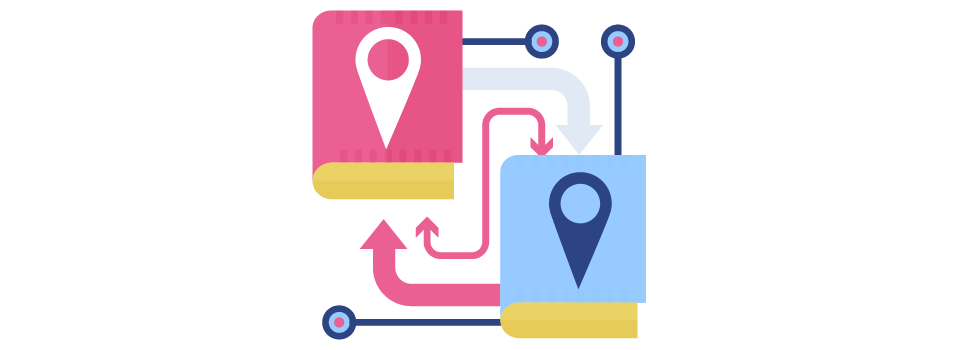
Navigating AISD Tech Systems
-
Log into Austin ISD Portal and organize the dashboard. Contact your teacher for information about how to login.
-
How to check your grades/schedule on Frontline:
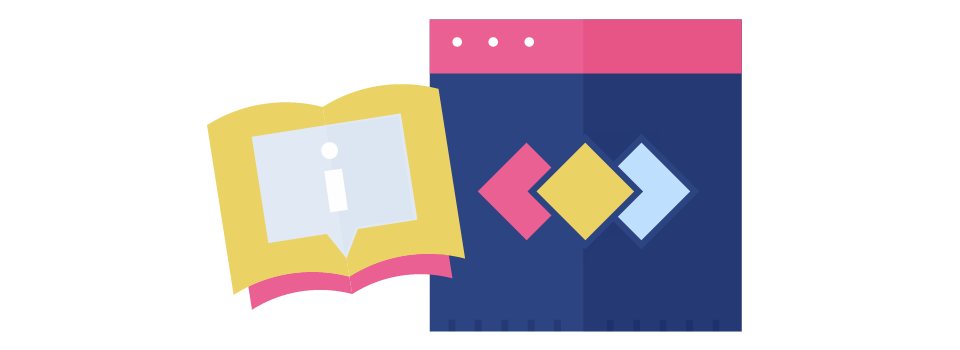
Using Canvas (BLEND) (Links to an external site.)
-
Use the To Do List, List View, and Organize your Calendar (Links to an external site.)
-
Set notification preferences for important reminders (Links to an external site.)
-
Submit different types of assignments (Links to an external site.)
-
View Speedgrader feedback from your teacher (Links to an external site.)
-
Full Canvas (BLEND) Student Guides (English (Links to an external site.) and Spanish) (Links to an external site.)
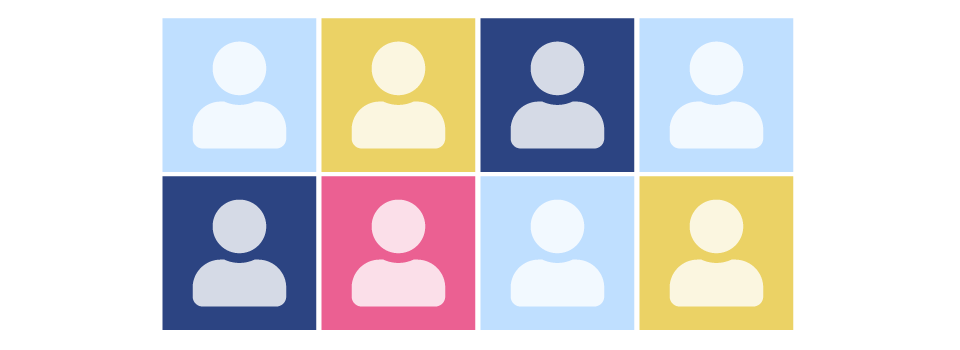
Using Zoom as a Student
-
How to change your display name in Zoom if it is showing up incorrectly (Links to an external site.)
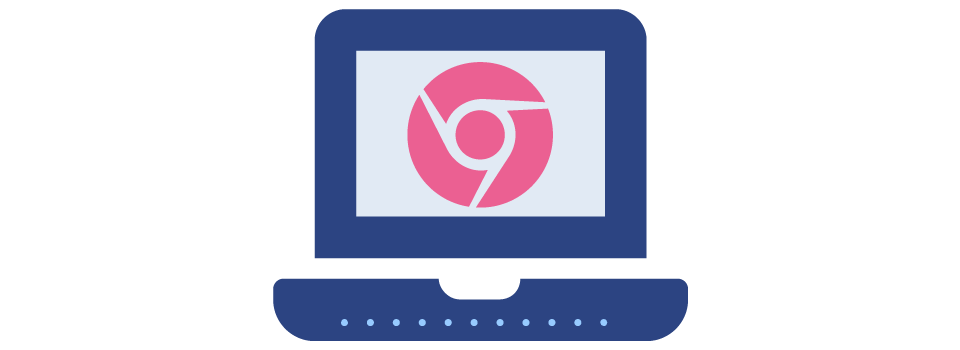
Chromebook Tips
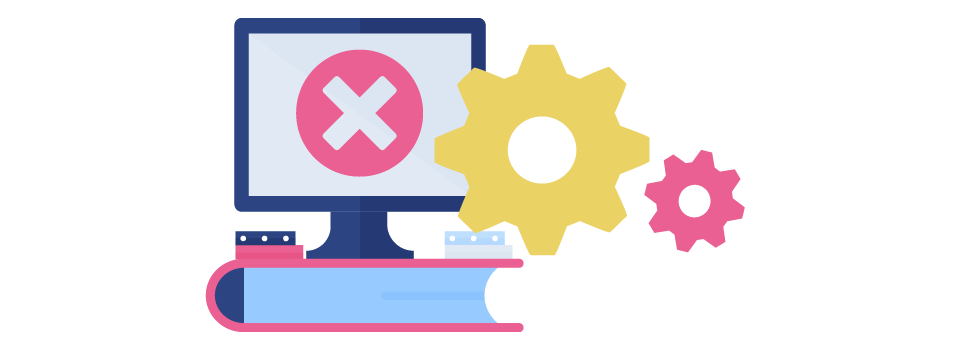
Technology Troubleshooting
-
"Powerwash" your Chromebook (to fix many problems) (Links to an external site.)
-
Fix Google account authorization in BLEND (Links to an external site.)
-
Correct Google authenticate errors in BLEND (Links to an external site.)
-
How to add a user to the Chrome browser (Links to an external site.)

The AISD Technology Design Team publishes video content in support of student and teacher learning.
The TDT YouTube Playlist for Caregivers and Students (Links to an external site.) contains videos about many of the systems used in the classrooms.
El equipo de Diseño Tecnológico del AISD publica contenido en video para apoyar el aprendizaje de estudiantes y maestros.
The La lista de reproducción de TDT en YouTube para cuidadores y estudiantes (Links to an external site.) contiene videos sobre muchos de los sistemas utilizados en los salones de clases.
